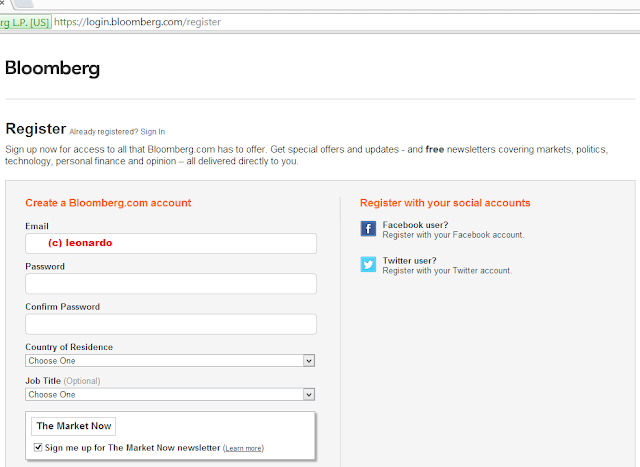The years before, I was so skeptical joining and investing in the Stock Market. I thought it was only for the rich. I thought it would be very difficult to read the charts.
But after watching the videos of
Pesos and Sense in Youtube (the whole season 1); I was encouraged to know more about investing in the Stock Market.
It was easy to open an account for us OFW's:
2.) Prepare your valid ID's, i.e. valid government issued ID's or your passport (I used my Voter's ID, Passport and Singapore issued pass)
3.) Billing Statement - Recent, no later than 3 months past
5.) If your form is complete, they will advise you to send them the form. I send mine by Singapore Post's registered mail.
6.) Once they received your application form, they will email you to fund your account. Once your account is funded, you can already start to be a business partner of big companies like SM, BDO, BPI, Jollibee, and a lot more.
Timeline when and how I started:
- Friday, June 08, 2012: Emailed COL (see email below) if I can use my Singapore address when opening an account
- Monday, June 11, 2012: COL representative replied and instructed me to provide the latest billing statement
with a Singapore address and advised me to send in the form first by email for pre checking before
sending it by courier.
- Sunday, June 24, 2012: I send the form to COL for pre checking.
- Monday, June 25, 2012: COL replied and advised me to send the forms through courier
- Tuesday, June 26, 2012: Mailed the form through SingPost (receipt here).
- Friday, July 06, 2012: COL emailed and notified me that they received my forms and my account was already
aproved and ready for funding. They provided me my Account number also in the email and instructions
how to fund my account.
- Sunday, July 08, 2012: Added COL Financial Group Inc to BPI Bill's Payment.
- Sunday, July 08, 2012: Funded my COL account through BPI Bill's Payment.
- Monday, July 09, 2012: Forwarded to COL copy of my payment. COL acknowledged the receipt of my email,
informed me that my account is processed and ask me to wait for my log-in details
within 24 hours. In the same day (afternoon), my COL account was activated already.
- Tuesday, July 10, 2012: I received my "Notice of Deposit" from COL.
- Monday, July 16, 2012: I bought my first stock, SMPH.
- Tuesday, July 17, 2012: I bought my second stock, BDO.
Happy Learning and Earning Everyone!